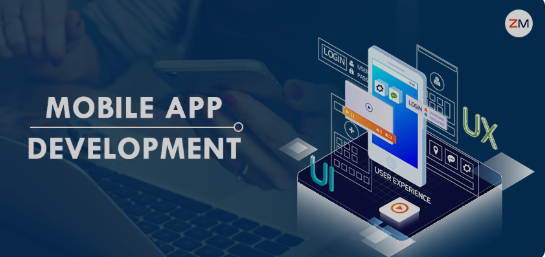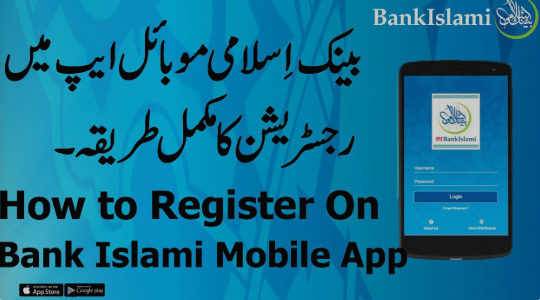In today’s interconnected world, losing a phone or keeping track of loved ones’ devices is a common concern. But what if you’re an iPhone user trying to locate an Android phone? While Apple’s ecosystem is designed for seamless integration between iPhones, iPads, and Macs, tracking an Android device from an iPhone requires alternative solutions. Here’s everything you need to know.
Can iPhones Locate Android Phones?
Yes, iPhones can locate Android phones, but not natively through Apple’s Find My app. Instead, you’ll need to rely on cross-platform tools like Google’s Find My Device, third-party apps, or shared location services. Below, we break down the most effective methods.
Methods to Track an Android Phone from an iPhone
1. Google’s Find My Device
Google’s Find My Device is the official Android tracking tool. It’s accessible via any web browser, including Safari on iPhones.
- How It Works:
- On your iPhone, open Safari and visit google.com/android/find.
- Sign in with the Google Account linked to the Android device.
- View the device’s real-time location, play a sound, lock it, or erase data remotely.
Limitations:
- The Android phone must be:
- Connected to the internet.
- Signed in to a Google Account.
- Location services enabled.
2. Third-Party Tracking Apps
Cross-platform apps like Life360, Find My Friends, or Prey Anti-Theft allow location sharing between iOS and Android.
- Steps to Use Life360:
- Install Life360 on both the iPhone and Android device.
- Create a shared “Circle” to view each other’s locations.
- Track the Android phone via the Life360 iPhone app.
Pros: Real-time tracking, geofencing alerts, and crash detection.
Cons: Requires app installation on both devices.
3. Google Maps Location Sharing
If the Android user has shared their location via Google Maps, you can access it on your iPhone.
- Steps:
- Open Google Maps on your iPhone.
- Tap your profile picture > Location sharing.
- Select the shared contact to view their location.
Note: The Android user must actively share their location with you.
4. Family Link (For Parental Controls)
Google’s Family Link lets parents track kids’ Android devices from an iPhone.
- Set up parental controls and view the device’s location via the Family Link app.
Limitations and Challenges
- No Native Integration: Apple’s Find My network doesn’t support Android.
- Dependence on Internet: All methods require the Android device to be online.
- User Consent: Tracking without permission is unethical and often illegal.
Privacy and Security Tips
- Always obtain consent before tracking someone’s device.
- Use strong passwords and two-factor authentication for Google/third-party accounts.
- Avoid unverified tracking apps to prevent data breaches.
Locate Your Phone
Find iPhone
Requires iCloud credentials
Find Android
Requires Google credentials
Note: This is just a launch interface. Actual tracking requires:
– Location services enabled
– Device internet connection
– Proper account credentials
FAQs
Q1: Can I track an Android phone from an iPhone without installing an app?
Yes, via Google’s Find My Device website or Google Maps location sharing (if enabled).
Q2: Is real-time tracking possible?
Yes, with apps like Life360 or Find My Device, provided the Android phone has an active internet connection.
Q3: What if the Android phone is offline?
Google’s Find My Device shows the last known location. Real-time tracking resumes once it reconnects.
Q4: Can I erase data on a lost Android phone from an iPhone?
Yes, using Google’s Find My Device “Erase Device” feature.
Q5: Are these methods safe?
Yes, when using official tools like Google’s services or reputable apps. Always prioritize privacy settings.
END
While iPhones and Androids operate on different ecosystems, locating an Android device from an iPhone is achievable with Google’s tools or third-party apps. Always ensure transparency and consent when tracking another person’s device. For emergencies, enabling proactive measures like Google’s Find My Device on Android phones can save time and stress.