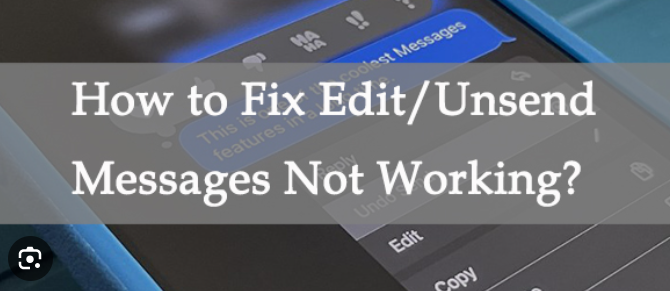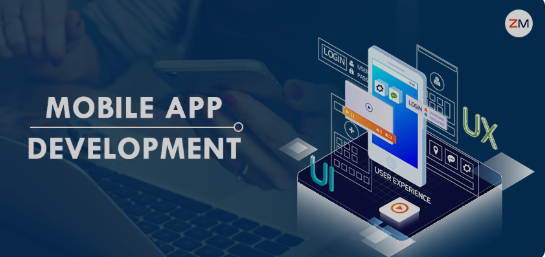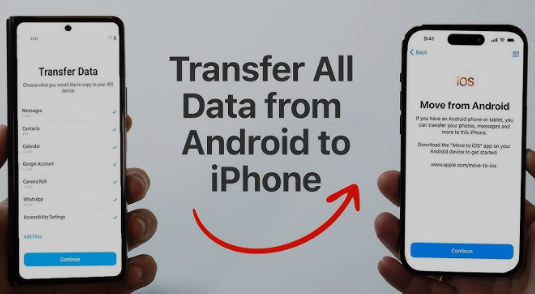In the latest versions of iOS, Apple introduced two highly anticipated features: the ability to unsend and edit iMessages. These features allow users to correct mistakes or retract messages they’ve sent. However, many users have encountered issues where they are unable to unsend or edit iMessages as expected. If you are facing this issue, you’re not alone. This article will explore five potential fixes for when you can’t unsend or edit iMessages, along with a deep dive into the causes behind these issues.
Understanding the iMessage Unsend and Edit Features
What Are the Unsend and Edit Features?
The unsend feature allows you to delete a sent message from both your device and the recipient’s device. This can be helpful if you’ve sent a message by mistake or if you wish to retract something you’ve sent. The edit feature allows you to modify a sent message within a limited time window. Both of these features enhance user experience by providing flexibility in communication.
Limitations of the Features
Before troubleshooting, it’s important to understand the limitations of the unsend and edit features:
- Time window: You can only unsend or edit a message within 15 minutes of sending it.
- Recipient requirements: Both you and the recipient must be using iOS 16 or later for the features to work. If the recipient is using an older version of iOS or another type of device (such as Android), the unsend and edit options will not be available.
- Notification differences: When a message is unsent, the recipient will see a notification that a message has been deleted, but they won’t see the original content. Similarly, when a message is edited, the recipient can view the edit history.
1. Ensure Both Devices Are Running iOS 16 or Later
One of the most common reasons for being unable to unsend or edit iMessages is that one or both devices are running an older version of iOS that doesn’t support these features.
Check Your iOS Version
To verify if your device is compatible with the unsend and edit features, you’ll need to check the version of iOS you’re running. Follow these steps:
- Open the Settings app on your iPhone.
- Scroll down and tap General.
- Tap About to view your software version.
If you are using iOS 16 or later, your device should support the features. If not, you’ll need to update your software to the latest version.
Update to the Latest iOS Version
If you’re running an older version of iOS, updating your device should resolve the issue. Here’s how to update your iPhone:
- Open the Settings app.
- Tap General and then Software Update.
- If an update is available, tap Download and Install.
- Follow the on-screen instructions to complete the update.
Ensure the Recipient’s Device is Compatible
The unsend and edit features only work if the recipient is also using iOS 16 or later. If the recipient is using an older iOS version or a non-Apple device, you won’t be able to unsend or edit the message. There’s no direct way to check the recipient’s iOS version, but if you frequently communicate with the same person, you can ask them to update their device.
2. Verify iMessage Settings
If your device and the recipient’s device are running iOS 16 or later, the next step is to check your iMessage settings. Sometimes, misconfigurations in your settings can cause issues with sending, editing, or unsending messages.
Make Sure iMessage is Enabled
Follow these steps to ensure iMessage is enabled:
- Open the Settings app on your iPhone.
- Scroll down and tap Messages.
- Make sure that the toggle next to iMessage is turned on.
If iMessage is turned off, you will be sending regular SMS or MMS messages, which do not support the unsend or edit features.
Re-enable iMessage
If iMessage is already enabled but you still can’t unsend or edit messages, try turning it off and on again to refresh the service:
- Open the Settings app.
- Tap Messages.
- Turn off the toggle next to iMessage, wait a few seconds, and then turn it back on.
After re-enabling iMessage, try sending a message to see if the unsend and edit features are working.
Confirm Send as SMS is Disabled (Optional)
If iMessage fails to send, your iPhone may default to sending the message as an SMS text. Since SMS messages don’t support unsending or editing, make sure this option is disabled:
- In Settings, tap Messages.
- Scroll down and turn off Send as SMS.
This setting will ensure that your iPhone doesn’t automatically switch to SMS if iMessage is unavailable, although you’ll need a stable internet connection for iMessage to work properly.
3. Check Your Internet Connection
iMessage relies on an active internet connection to send messages and perform actions like unsending or editing. If you don’t have a stable Wi-Fi or cellular connection, you may experience issues with these features.
Test Your Connection
To check your internet connection:
- Open a web browser on your iPhone and try loading a webpage.
- If the page loads successfully, your connection is working.
- If not, try switching between Wi-Fi and cellular data to see if one works better than the other.
Reset Network Settings
If you have internet connection issues or intermittent network disruptions, resetting your network settings can help:
- Open the Settings app.
- Tap General, then scroll down and tap Reset or Transfer or Reset iPhone.
- Select Reset Network Settings and confirm.
This will reset all network settings, including Wi-Fi passwords, cellular settings, and VPN settings. After resetting, reconnect to your Wi-Fi or cellular network and try using iMessage again.
4. Force Restart Your iPhone
A simple restart can resolve many iMessage-related problems. If you can’t unsend or edit iMessages, forcing a restart may fix the issue by refreshing your iPhone’s system.
How to Force Restart iPhone
Depending on your iPhone model, the method to force restart varies:
- For iPhone 8 and later:
- Quickly press and release the Volume Up button.
- Quickly press and release the Volume Down button.
- Press and hold the Side button until the Apple logo appears.
- For iPhone 7 and 7 Plus:
- Press and hold both the Volume Down button and the Sleep/Wake button simultaneously.
- Release both buttons when the Apple logo appears.
- For iPhone 6s and earlier:
- Press and hold both the Home button and the Sleep/Wake button simultaneously.
- Release both buttons when the Apple logo appears.
After the device restarts, open your Messages app and try to unsend or edit a message to see if the issue is resolved.
5. Reset All Settings
If none of the previous fixes work, resetting all settings on your iPhone may help. This won’t delete your data, but it will reset all system settings such as Wi-Fi passwords, Bluetooth devices, and more.
How to Reset All Settings
- Open the Settings app on your iPhone.
- Tap General and scroll down to Reset or Transfer or Reset iPhone.
- Tap Reset All Settings.
- Enter your passcode and confirm your selection.
Once the reset is complete, reconnect to your Wi-Fi network and try using iMessage again to unsend or edit a message.
Troubleshooting Additional Issues
If the five fixes above don’t resolve the problem, there are some additional troubleshooting steps that you can take.
Check for iOS Update
Sometimes, bugs in the software can cause issues with iMessage. Apple regularly releases updates that fix known problems, so keeping your iPhone up-to-date is crucial. To check for updates:
- Go to Settings.
- Tap General and select Software Update.
- If an update is available, tap Download and Install.
Contact Apple Support
If none of the troubleshooting steps resolve the issue, you may want to contact Apple Support for further assistance. They can help you identify if the issue is hardware-related or provide additional software fixes.
Conclusion
The ability to unsend and edit iMessages is a valuable feature that can save you from embarrassing mistakes or miscommunications. However, issues can arise due to compatibility, settings misconfigurations, or network problems. By following the five fixes outlined in this article, you should be able to resolve most issues preventing you from using these features. Always ensure that both your device and the recipient’s device are running iOS 16 or later, check your iMessage settings, and troubleshoot your internet connection to enjoy a smooth messaging experience. If the problem persists, don’t hesitate to reset all settings or reach out to Apple for help.